1. Introduction
To date we have been worrying about the internals of our applications, how to configure them, test them, interface with them, and how to secure them. We need others to begin seeing our progress as we continue to fill in the details to make our applications useful.
In this lecture — we will address deployment to a cloud provider. We will take a hands-on look at deploying to Heroku — a cloud platform provider that makes deploying Spring Boot and Docker-based applications part of their key business model without getting into more complex hosting frameworks.
| After over 10 years of availability, Heroku has announced that their free deployments will terminate Nov 28, 2022. Obviously, this impacts the specific deployment aspects provided in this lecture. However, it does not impact the notion of what is deployable to alternate platforms when identified. |
1.1. Goals
You will learn:
-
to deploy an application under development to an cloud provider to make it accessible to Internet users
-
to deploy incremental and iterative application changes
1.2. Objectives
At the conclusion of this lecture and related exercises, you will be able to:
-
create a new Heroku application with a choice of names
-
deploy a Spring Boot application to Heroku using the Heroku Maven Plugin
-
interact with your developed application on the Internet
-
make incremental and iterative changes
2. Heroku Background
According to their website, Heroku is a cloud provider that provides the ability to "build, deliver, monitor, and scale apps". They provide a fast way to go from "idea to URL" by bypassing company managed infrastructure. [1]
There are many cloud providers but not many are in our sweet spot of offering a platform for Spring Boot and Docker applications without the complexity of bare metal OS or a Kubernetes cluster. They also offer these basic deployments for no initial cost for non-commercial applications — such as proof of concepts and personal projects that stay within a 512MB memory limit.
There is a lot to Heroku that will not be covered here. However, this lecture will provide a good covering of how to achieve successful deployment of a Spring Boot application. In a follow-on lecture we will come back to Heroku to deploy Docker images and see the advantages it doing so. The following lists a few resources on the Heroku web site
3. Setup Heroku
You will need to setup an account with Heroku in order to use their cloud deployment environment. This is a free account and stays free until we purposely choose otherwise. If we exceed free constraints — our deployment simply will not run. There will be no surprise bill.
-
visit the Heroku Web Site
-
select [Sign Up For Free]
-
create a free account and complete the activation
-
I would suggest skipping 2-factor authentication for simplicity for class use. You can always activate it later.
-
Salesforce bought Heroku and now has some extra terms to agree to
-
-
install the command line interface (CLI) for your platform. It will be necessary to work at the shell level quite a bit
-
refer to the Heroku CLI reference as necessary
-
4. Heroku Login
Once we have an account and the CLI installed — we need to login using the CLI. This will redirect us to the browser where we can complete the login.
$ heroku login
heroku: Press any key to open up the browser to login or q to exit:
Opening browser to https://cli-auth.heroku.com/auth/cli/browser/f944d777-93c7-40af-b772-0a1c5629c609
Logging in... done
Logged in as ...5. Create Heroku App
At this point you are ready to perform a one-time (per deployment app) process that will reserve an app-name for you on herokuapp.com.
When working with Heroku — think of app-name as a deployment target with an Internet-accessible URL that shares the same name.
For example, my app-name of ejava-boot is accessible using https://ejava-boot.herokuapp.com.
I can deploy one of many Spring Boot applications to that app-name (one at a time).
I can also deploy the same Spring Boot application to multiple Heroku app-names (e.g., integration and production)
|
Let jim have ejava : )
Please use you own naming constructs.
I am kind of fond of the ejava- naming prefix.
|
$ heroku create [app-name] (1)
Creating ⬢ [app-name]... done
https://app-name.herokuapp.com/ | https://git.heroku.com/app-name.git| 1 | if app-name not supplied, a random app-name will be generated |
|
Heroku also uses Git repositories for deployment
Heroku creates a Git repository for the app-name that can
also be leveraged as a deployment interface. I will not be covering
that option.
|
You can create more than one heroku app and the app can be renamed with the following apps:rename command.
$ heroku apps:rename --app oldname newnameVisit the Heroku apps page to locate technical details related to your apps.
Heroku will try to determine the resources required for the application when it is deployed the first time. Sometimes we have to give it details (e.g., provision DB)
6. Create Spring Boot Application
For this demonstration, I have created a simple Spring Boot web application (docker-hello-example) that will be part of a series of lectures this topic area. Don’t worry about the "Docker" naming for now. We will be limiting the discussion relative to this application to only the Spring Boot portions during this lecture.
6.1. Example Source Tree
The following structure shows the simplicity of the web application.
docker-hello-example/
|-- pom.xml
`-- src/main/java/info.ejava.examples.svc.docker
| `-- hello
| |-- DockerHelloExampleApp.java
| `-- controllers
| |-- ExceptionAdvice.java
| `-- HelloController.java
`-- resources
`-- application.properties6.1.1. HelloController
The supplied controller is a familiar "hello" example, with optional authentication.
The GET method will return a hello to the name supplied in the name query parameter.
If authenticated, the controller will also issue the caller’s associated username.
@RestController
public class HelloController {
@GetMapping(path="/api/hello",
produces = {MediaType.TEXT_PLAIN_VALUE})
public String hello(
@RequestParam("name")String name,
@AuthenticationPrincipal UserDetails user) {
String username = user==null ? null : user.getUsername();
String greeting = "hello, " + name;
return username==null ? greeting : greeting + " (from " + username + ")";
}
}6.2. Starting Example
We can start the web application using the Spring Boot plugin run goal.
$ mvn spring-boot:run
. ____ _ __ _ _
/\\ / ___'_ __ _ _(_)_ __ __ _ \ \ \ \
( ( )\___ | '_ | '_| | '_ \/ _` | \ \ \ \
\\/ ___)| |_)| | | | | || (_| | ) ) ) )
' |____| .__|_| |_|_| |_\__, | / / / /
=========|_|==============|___/=/_/_/_/
:: Spring Boot :: (2.7.0)
...
Tomcat started on port(s): 8080 (http) with context path ''
Started DockerHelloExampleApp in 1.972 seconds (JVM running for 2.401)6.3. Client Access
Once started, we can access the HelloController running on localhost and the assigned 8080 port.
$ curl http://localhost:8080/api/hello?name=jim hello, jim
Security is enabled, so we can also access the same endpoint with credentials and get authentification feedback.
$ curl http://localhost:8080/api/hello?name=jim -u "user:password" hello, jim (from user)
6.4. Local Unit Integration Test
The example also includes a set of unit integration tests that perform the same sort of functionality that we demonstrated with curl a moment ago.
docker-hello-example/
`-- src/test/java/info/ejava/examples/svc
| `-- docker
| `-- hello
| |-- ClientTestConfiguration.java
| `-- HelloLocalNTest.java
`-- resources
`-- application-test.properties
$ mvn clean test
10:12:54.692 main INFO i.e.e.svc.docker.hello.HelloLocalNTest#init:38 baseUrl=http://localhost:51319
[INFO] Tests run: 2, Failures: 0, Errors: 0, Skipped: 0, Time elapsed: 4.079 s - in info.ejava.examples.svc.docker.hello.HelloLocalNTest
[INFO]
[INFO] Results:
[INFO]
[INFO] Tests run: 2, Failures: 0, Errors: 0, Skipped: 0
[INFO]
[INFO] ------------------------------------------------------------------------
[INFO] BUILD SUCCESS7. Maven Heroku Deployment
When ready for application deployment, Heroku provides two primary styles of deployment with for a normal Maven application:
-
git repository
-
Maven plugin
The git repository requires that your deployment follow a pre-defined structure from the root — which is not flexible enough for a class demonstration tree with nested application modules. If you go that route, it may also require a separate Procfile to address startup.
The Heroku Maven plugin encapsulates everything we need to define our application startup and has no restriction on root repository structure.
7.1. Spring Boot Maven Plugin
The heroku-maven-plugin will deploy our Spring Boot executable JAR.
We, of course, need to make sure our heroku-maven-plugin and spring-boot-maven-plugin configurations are consistent.
The ejava-build-parent defines a classifier value, which gets used to separate the Spring Boot executable JAR from the standard Java library JAR.
<properties>
<spring-boot.classifier>bootexec</spring-boot.classifier>
</properties><plugin>
<groupId>org.springframework.boot</groupId>
<artifactId>spring-boot-maven-plugin</artifactId>
<version>${springboot.version}</version>
<configuration>
<classifier>${spring-boot.classifier}</classifier> (1)
</configuration>
<executions>
<execution>
<id>package</id>
<phase>package</phase>
<goals>
<goal>repackage</goal>
</goals>
</execution>
</executions>
</plugin>| 1 | used in naming the built Spring Boot executable JAR |
7.1.1. Child Project Spring Boot Maven Plugin Declaration
The child module declares the spring-boot-maven-plugin, picking up the pre-configured repackage goal.
<plugin> <!-- builds a Spring Boot Executable JAR -->
<groupId>org.springframework.boot</groupId>
<artifactId>spring-boot-maven-plugin</artifactId>
</plugin>The Spring Boot executable JAR has the bootexec classifier name appended to the version.
$ mvn clean package
...
target/
|...
|-- [ 31M] docker-hello-example-6.0.1-SNAPSHOT-bootexec.jar (2)
|-- [9.7K] docker-hello-example-6.0.1-SNAPSHOT.jar (1)| 1 | standard Java library JAR |
| 2 | Spring Boot Executable JAR to be deployed to Heroku |
7.2. Heroku Maven Plugin
The following snippets show an example use of the Heroku Maven Plugin used in this example.
Documentation details are available on GitHub.
It has been parameterized to be able to work with most applications and is defined in the pluginDependencies section of the ejava-build-parent parent pom.xml.
<properties>
<java.source.version>17</java.source.version>
<java.target.version>17</java.target.version>
<heroku-maven-plugin.version>3.0.4</heroku-maven-plugin.version>
</properties><plugin>
<groupId>com.heroku.sdk</groupId>
<artifactId>heroku-maven-plugin</artifactId>
<version>${heroku-maven-plugin.version}</version>
<configuration>
<jdkVersion>${java.target.version}</jdkVersion>
<includeTarget>false</includeTarget> (1)
<includes> (2)
<include>target/${project.build.finalName}-${spring-boot.classifier}.jar</include>
</includes>
<processTypes> (3)
<web>java $JAVA_OPTS -jar target/${project.build.finalName}-${spring-boot.classifier}.jar --server.port=$PORT $JAR_OPTS
</web>
</processTypes>
</configuration>
</plugin>| 1 | don’t deploy entire contents of target directory |
| 2 | identify specific artifacts to deploy; Spring Boot executable JAR — accounting for classifier |
| 3 | takes on role of Procfile; supplying the launch command |
You will see mention of the $PORT parameter in the Heroku Profile documentation.
This is a value we need to set our server port to when deployed.
We can easily do that with the --server.port property.
$JAR_OPTS is an example of being able to define other properties to be expanded — even though we don’t have a reason at this time.
Any variables in the command line can be supplied/overridden with the configVars element.
For example, we could use that property to set the Spring profile(s).
<configVars>
<JAR_OPTS>--spring.profiles.active=authorities,authorization</JAR_OPTS>
</configVars>7.2.1. Child Project Heroku Maven Plugin Declaration
The child module declares the heroku-maven-plugin, picking up the pre-configured plugin.
<plugin>
<groupId>com.heroku.sdk</groupId>
<artifactId>heroku-maven-plugin</artifactId>
</plugin>7.3. Deployment appName
The deployment will require an app-name. Heroku recommends creating a profile for each of the deployment environments (e.g., development, integration, and production) and supplying the appName in those profiles. However, I am showing just a single deployment — so I set the appName separately through a property in my settings.xml.
<properties>
<heroku.appName>ejava-boot</heroku.appName> (1)
</properties>| 1 | the Heroku Maven Plugin can have its appName set using a Maven property or element. |
7.4. Example settings.xml Profile
The following shows an example of setting our heroku.appName Maven property using $HOME/.m2/settings.xml.
The upper profiles portion is used to define the profile.
The lower activeProfiles portion is used to statically declare the profile to always be active.
<?xml version="1.0"?>
<settings xmlns="http://maven.apache.org/POM/4.0.0"
xmlns:xsi="http://www.w3.org/2001/XMLSchema-instance"
xsi:schemaLocation="http://maven.apache.org/POM/4.0.0 http://maven.apache.org/xsd/settings-1.0.0.xsd">
<profiles>
<profile> (1)
<id>ejava</id>
<properties>
<heroku.appName>ejava-boot</heroku.appName>
</properties>
</profile>
</profiles>
<activeProfiles> (2)
<activeProfile>ejava</activeProfile>
</activeProfiles>
</settings>| 1 | defines a group of of Maven properties to be activated with a Maven profile |
| 2 | profiles can be statically defined to be activated |
The alternative to activeProfiles is to use either an activation in the pom.xml or on the command line.
$ mvn (command) -Pejava7.5. Using Profiles
If we went the profile route, it could look something like the following with dev being unique per developer and stage having a more consistent name across the team.
<profiles>
<profile>
<id>dev</id>
<properties> (1)
<heroku.appName>${my.dev.name}</heroku.appName>
</properties>
</profile>
<profile>
<id>stage</id>
<properties> (2)
<heroku.appName>our-stage-name</heroku.appName>
</properties>
</profile>
</profiles>| 1 | variable expansion based on individual settings.xml values when -Pdev profile set |
| 2 | well-known-name for staging environment when -Pstage profile set |
7.6. Maven Heroku Deploy Goal
The following shows the example output for the heroku:deploy Maven goal.
$ mvn heroku:deploy
...
[INFO] --- heroku-maven-plugin:3.0.3:deploy (default-cli) @ docker-hello-example ---
[INFO] -----> Packaging application...
[INFO] - including: target/docker-hello-example-6.0.1-SNAPSHOT-SNAPSHOT.jar
[INFO] - including: pom.xml
[INFO] -----> Creating build...
[INFO] - file: /var/folders/zm/cskr47zn0yjd0zwkn870y5sc0000gn/T/heroku-deploy10792228069435401014source-blob.tgz
[INFO] - size: 22MB
[INFO] -----> Uploading build...
[INFO] - success
[INFO] -----> Deploying...
[INFO] remote:
[INFO] remote: -----> heroku-maven-plugin app detected
[INFO] remote: -----> Installing JDK 11... done
[INFO] remote: -----> Discovering process types
[INFO] remote: Procfile declares types -> web
[INFO] remote:
[INFO] remote: -----> Compressing...
[INFO] remote: Done: 81.6M
[INFO] remote: -----> Launching...
[INFO] remote: Released v3
[INFO] remote: https://ejava-boot.herokuapp.com/ deployed to Heroku
[INFO] remote:
[INFO] -----> Done
[INFO] ------------------------------------------------------------------------
[INFO] BUILD SUCCESS
[INFO] ------------------------------------------------------------------------
[INFO] Total time: 35.516 s7.7. Tail Logs
We can gain some insight into the application health by tailing the logs.
$ heroku logs --app ejava-boot --tail
Starting process with command `--server.port\=\$\{PORT:-8080\}`
...
Tomcat started on port(s): 54644 (http) with context path ''
Started DockerHelloExampleApp in 9.194 seconds (JVM running for 9.964)7.8. Access Site
We can access the deployed application at this point using HTTPS.
$ curl -v https://ejava-boot.herokuapp.com/api/hello?name=jim
hello, jimNotice that we deployed an HTTP application and must access the site using HTTPS. Heroku is providing the TLS termination without any additional work on our part.
* Server certificate: * subject: CN=*.herokuapp.com * start date: Jun 1 00:00:00 2021 GMT * expire date: Jun 30 23:59:59 2022 GMT * subjectAltName: host "ejava-boot.herokuapp.com" matched cert's "*.herokuapp.com" * issuer: C=US; O=Amazon; OU=Server CA 1B; CN=Amazon * SSL certificate verify ok.
7.9. Access Via Swagger
We can also access the site via swagger with a minor amount of configuration.
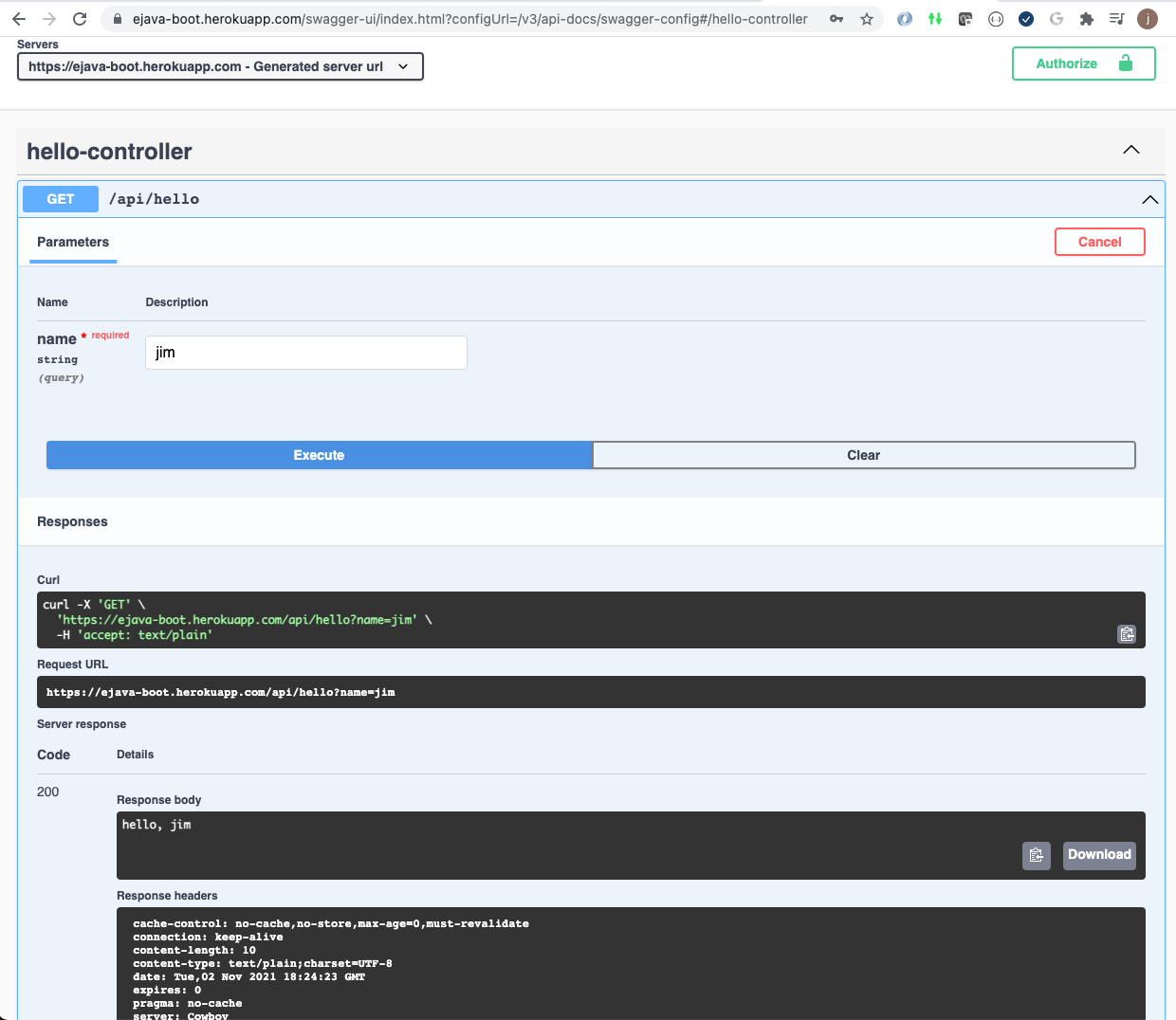
To configure Swagger to ignore the injected @AuthenticationPrincipal parameter — we need to annotate it as hidden, using a Swagger annotation.
import io.swagger.v3.oas.annotations.Parameter;
...
public String hello(
@RequestParam("name")String name,
@Parameter(hidden = true) //for swagger
@AuthenticationPrincipal UserDetails user) {8. Remote IT Test
We have seen many times that there are different levels of testing that include:
-
unit tests (with Mocks)
-
unit integration tests (horizontal and vertical; with Spring context)
-
integration tests (heavyweight process; failsafe)
No one type of test is going to be the best in all cases. In this particular case we are going to assume that all necessary unit (core functionality) and unit integration (Spring context integration) tests have been completed and we want to evaluate our application in an environment that resembles production deployment.
8.1. JUnit IT Test Case
To demonstrate the remote test, I have created a single HelloHerokuIT JUnit test and customized the @Configuration to be able to be used to express remote server aspects.
8.1.1. Test Case Definition
The failsafe integration test case looks like most unit integration test cases by naming @Configuration class(es), active profiles, and following a file naming convention (IT).
The @Configuration is used to define beans for the IT test to act as a client of the remote server.
The heroku profile contains properties defining identity of remote server.
@SpringBootTest(classes=ClientTestConfiguration.class, (1)
webEnvironment = SpringBootTest.WebEnvironment.NONE) (2)
@ActiveProfiles({"test","heroku"}) (3)
public class HelloHerokuIT { (4)| 1 | @Configuration defines beans for client testing |
| 2 | no server active within JUnit IT test JVM |
| 3 | activate property-specific profiles |
| 4 | failsafe test case class name ends with IT |
8.1.2. Injected Components and Setup
This specific test injects 2 users (anonymous and authenticated), the username of the authenticated user, and the baseUrl of the remote application. The baseUrl is used to define a template for the specific call being executed.
@Autowired
private RestTemplate anonymousUser;
@Autowired
private RestTemplate authnUser;
@Autowired
private String authnUsername;
private UriComponentsBuilder helloUrl;
@BeforeEach
void init(@Autowired URI baseUrl) {
log.info("baseUrl={}", baseUrl);
helloUrl = UriComponentsBuilder.fromUri(baseUrl).path("api/hello")
.queryParam("name","{name}"); (1)
}| 1 | helloUrl is a baseUrl + /api/hello?name={name} template |
8.2. IT Properties
The integration test case pulls production properties from src/main and test properties from src/test.
8.2.1. Application Properties
The application is using a single user with its username and password statically defined in application.properties.
These values will be necessary to authenticate with the server — even when remote.
spring.security.user.name=user
spring.security.user.password=password|
Do Not Store Credentials in JAR
Do not store credentials in a resource file within the application.
Resource files are generally checked into CM repositories and part of JARs published to artifact repositories.
A resource file is used here to simpify the class example.
A realistic solution would point the application at a protected directory or source of properties at runtime.
|
8.2.2. IT Test Properties
The application-heroku.properties file contains 3 non-default properties for the ServerConfig.
scheme is hardcoded to https, but the host and port are defined with ${placeholder} variables that will be filled in with Maven properties using the maven-resources-plugin.
-
We do this for
host, so that theheroku.appNamecan be pulled from an environment-specific properties -
We do this for
port, to be certain thatserver.http.portis set within thepom.xmlbecause theejava-build-parentconfigures failsafe to pass the value of that property asit.server.port.
it.server.scheme=https (1)
it.server.host=${heroku.appName}.herokuapp.com (2)
it.server.port=${server.http.port} (3) (4)| 1 | using HTTPS protocol |
| 2 | Maven resources plugin configured to filter value during compile |
| 3 | Maven filtered version of property used directly within IDE |
| 4 | runtime failsafe configuration will provide value override |
8.2.3. Maven Property Filtering
Maven copies resource files from the source tree to the target tree by default using the maven-resources-plugin.
This plugin supports file filtering when copying files from the src/main and src/test areas.
This is so common, that the definition can be expressed outside the boundaries of the plugin.
The snippet below shows the setup of filtering a single file from src/test/resources and uses elements testResource/testResources.
Filtering a file from src/main (not used here) would use elements resources/resource.
The filtering is setup in two related definitions: what we are filtering (filtering=true) and everything else (filtering=false). If we accidentally leave out the filtering=false definition, then only the filtered files will get copied. We could have simply filtered everything but that can accidentally destroy binary files (like images and truststores) if they happen to be placed in that path. It is safer to be explicit about what must be filtered.
<build> (1)
<testResources> <!-- used to replace ${variables} in property files -->
<testResource> (2)
<directory>src/test/resources</directory>
<includes> <!-- replace ${heroku.appName} -->
<include>application-heroku.properties</include>
</includes>
<filtering>true</filtering>
</testResource>
<testResource> (3)
<directory>src/test/resources</directory>
<excludes>
<exclude>application-heroku.properties</exclude>
</excludes>
<filtering>false</filtering>
</testResource>
</testResources>
....| 1 | Maven/resources-maven-plugin configured here to filter a specific file in src/test |
| 2 | application-heroku.properties will be filtered when copied |
| 3 | all other files will be copied but not filtered |
|
Maven Resource Filtering can Harm Some Files
Maven resource filtering can damage binary files and naively constructed property files (that are meant to be evaluated at runtime versus build time).
It is safer to enumerate what needs to be filtered than to blindly filter all resources.
|
8.2.4. Property Value Sources
The source for the Maven properties can come from many places.
The example sets a default within the pom.xml.
We expect the heroku.appName to be environment-specific, so if you deploy the example using Maven — you will need to add -Dheroku.appName=your-app-name to the command line or through your local settings.xml file.
<properties> (1)
<heroku.appName>ejava-boot</heroku.appName>
<server.http.port>443</server.http.port>
</properties>| 1 | default values - can be overridden by command and settings.xml values |
8.2.5. Maven Process Resource Phases
The following snippet shows the two resource phases being executed.
Our testResources are copied and filtered in the second phase.
$ mvn clean process-test-resources
[INFO] --- maven-clean-plugin:3.1.0:clean (default-clean) @ docker-hello-example ---
[INFO] --- maven-resources-plugin:3.1.0:resources (default-resources) @ docker-hello-example ---
[INFO] --- maven-compiler-plugin:3.8.1:compile (default-compile) @ docker-hello-example ---
[INFO] --- maven-resources-plugin:3.1.0:testResources (default-testResources) @ docker-hello-example ---
$ cat target/test-classes/application-heroku.properties
it.server.scheme=https
it.server.host=ejava-boot.herokuapp.com
it.server.port=443The following snippet shows the results of the property filtering using a custom value for heroku.appName
$ mvn clean process-test-resources -Dheroku.appName=other-name (1)
$ cat target/test-classes/application-heroku.properties
it.server.scheme=https
it.server.host=other-name.herokuapp.com (2)
it.server.port=443| 1 | custom Maven property supplied on command-line |
| 2 | supplied value expanded during resource filtering |
8.3. Configuration
The @Configuration class sets up 2 RestTemplate @Bean factories: anonymousUser and authnUser.
Everything else is there to mostly to support the setup of the HTTPS connection.
This same @Configuration is used for both the unit and failsafe integration tests.
The ServerConfig is injected during the failsafe IT test (using application-heroku.properties) and instantiated locally during the unit integration test (using @LocalPort and default values).
@Configuration(proxyBeanMethods = false)
@EnableConfigurationProperties //used to set it.server properties
@EnableAutoConfiguration
public class ClientTestConfiguration {8.3.1. Authentication
Credentials (from application.properties) are injected into the @Configuration class using @Value injection.
The username for the credentials is made available as a @Bean to evaluate test results.
@Value("${spring.security.user.name}") (1)
private String username;
@Value("${spring.security.user.password}")
private String password;
@Bean
public String authnUsername() { return username; } (2)| 1 | default values coming from application.properties |
| 2 | username exposed only to support evaluating authentication results |
8.3.2. Server Configuration (Client Properties)
The remote server configuration is derived from properties available at runtime and scoped under the "it.server" prefix.
The definitions within the ServerConfig instance can be used to form the baseUrl for the remote server.
@Bean
@ConfigurationProperties(prefix = "it.server")
public ServerConfig itServerConfig() {
return new ServerConfig();
}
//use for IT tests
@Bean (1)
public URI baseUrl(ServerConfig serverConfig) {
URI baseUrl = serverConfig.build().getBaseUrl();
return baseUrl;
}| 1 | baseUrl resolves to https://ejava-boot.herokuapp.com:443 |
8.3.3. anonymousUser
An injectable RestTemplate is exposed with no credentials as "anonymousUser".
As with most of our tests, the BufferingClientHttpRequestFactory has been added to support multiple reads required by the RestTemplateLoggingFilter (which provides debug logging).
The ClientHttpRequestFactory was made injectable to support HTTP/HTTPS connections.
@Bean
public RestTemplate anonymousUser(RestTemplateBuilder builder,
ClientHttpRequestFactory requestFactory) { (1)
return builder.requestFactory(
//used to read the streams twice (3)
()->new BufferingClientHttpRequestFactory(requestFactory))
.interceptors(new RestTemplateLoggingFilter()) (2)
.build();
}| 1 | requestFactory will determine whether HTTP or HTTPS connection created |
| 2 | RestTemplateLoggingFilter provides HTTP debug statements |
| 3 | BufferingClientHttpRequestFactory caches responses, allowing it to be read multiple times |
8.3.4. authnUser
An injectable RestTemplate is exposed with valid credentials as "authnUser".
This is identical to anonymousUser except credentials are provided through a BasicAuthenticationInterceptor.
@Bean
public RestTemplate authnUser(RestTemplateBuilder builder,
ClientHttpRequestFactory requestFactory) {
return builder.requestFactory(
//used to read the streams twice
()->new BufferingClientHttpRequestFactory(requestFactory))
.interceptors(
new BasicAuthenticationInterceptor(username, password), (1)
new RestTemplateLoggingFilter())
.build();
}| 1 | valid credentials added |
8.3.5. ClientHttpRequestFactory
The builder requires a requestFactory and we have already shown that it will be wrapped in a BufferingClientHttpRequestFactory to support debug logging.
However, the core communications is implemented by the org.apache.http.client.HttpClient class.
import org.apache.http.client.HttpClient;
import org.apache.http.impl.client.HttpClientBuilder;
import javax.net.ssl.SSLContext;
...
@Bean
public ClientHttpRequestFactory httpsRequestFactory(
ServerConfig serverConfig, (1)
SSLContext sslContext) { (2)
HttpClient httpsClient = HttpClientBuilder.create()
.setSSLContext(serverConfig.isHttps() ? sslContext : null)
.build();
return new HttpComponentsClientHttpRequestFactory(httpsClient);
}| 1 | ServerConfig provided to determine whether HTTP or HTTPS required |
| 2 | SSLContext provided for when HTTPS is required |
8.3.6. SSL Context
The SSLContext is provided by the org.apache.http.ssl.SSLContextBuilder class.
In this particular instance, we expect the deployment environment to use commercial, trusted certs.
This will eliminate the need to load a custom truststore.
import org.apache.http.ssl.SSLContextBuilder;
import javax.net.ssl.SSLContext;
...
@Bean
public SSLContext sslContext(ServerConfig serverConfig) {
try {
URL trustStoreUrl = null;
//using trusted certs, no need for customized truststore
//...
SSLContextBuilder builder = SSLContextBuilder.create()
.setProtocol("TLSv1.2");
if (trustStoreUrl!=null) {
builder.loadTrustMaterial(trustStoreUrl, serverConfig.getTrustStorePassword());
}
return builder.build();
} catch (Exception ex) {
throw new IllegalStateException("unable to establish SSL context", ex);
}
}8.4. JUnit IT Test
The following shows two sanity tests for our deployed application.
They both use a base URL of https://ejava-boot.herokuapp.com/api/hello?name={name} and supply the request-specific name property through the UriComponentsBuilder.build(args) method.
8.5. Simple Communications Test
When successful, the simple communications test will return a 200/OK with the text "hello, jim"
@Test
void can_contact_server() {
//given
String name="jim";
URI url = helloUrl.build(name);
RequestEntity<Void> request = RequestEntity.get(url).build();
//when
ResponseEntity<String> response = anonymousUser.exchange(request, String.class);
//then
then(response.getStatusCode()).isEqualTo(HttpStatus.OK);
then(response.getBody()).isEqualTo("hello, " + name); (1)
}| 1 | "hello, jim" |
8.6. Authentication Test
When successful, the authentication test will return a 200/OK with the text "hello, jim (from user)".
The name for "user" will be the username injected from the application.properties file.
@Test
void can_authenticate_with_server() {
//given
String name="jim";
URI url = helloUrl.build(name);
RequestEntity<Void> request = RequestEntity.get(url).build();
//when
ResponseEntity<String> response = authnUser.exchange(request, String.class);
//then
then(response.getStatusCode()).isEqualTo(HttpStatus.OK);
then(response.getBody()).isEqualTo("hello, " +name+ " (from " +authnUsername+ ")");(1)
}| 1 | "hello, jim (from user)" |
8.7. Automation
The IT tests have been disabled to avoid attempts to automatically deploy the application in every build location. Automation can be enabled at two levels: test and deployment.
8.7.1. Enable IT Test
We can enable the IT tests alone by adding -DskipITs=value, where value is anything but true, false, or blank.
-
skipITs (blank) and skipITs=true will cause failsafe to not run. This is a standard failsafe behavior.
-
skipITs=false will cause the application to be re-deployed to Heroku. This is part of our custom pom.xml definition that will be shown in a moment.
$ mvn verify -DitOnly -DskipITs=not_true (1) (2) (3)
...
GET https://ejava-boot.herokuapp.com:443/api/hello?name=jim, returned OK/200
hello, jim
...
[INFO] Tests run: 2, Failures: 0, Errors: 0, Skipped: 0
[INFO] ------------------------------------------------------------------------
[INFO] BUILD SUCCESS| 1 | verify goal completes the IT test phases |
| 2 | itOnly - defined by ejava-build-parent to disable surefire tests |
| 3 | skipITs - controls whether IT tests are performed |
|
skipITs can save Time and Build-time Dependencies
Setting skipITs=true can save time and build-time dependencies when all that is desired it a resulting artifact produced by mvn install.
|
8.7.2. Enable Heroku Deployment
The pom also has conditionally added the heroku:deploy goal to the pre-integration phase if skipITs=false is explicitly set.
This is helpful if changes have been made.
However, know that a full upload and IT test execution is a significant amount of time to spend.
Therefore, it is not the thing one would use in a rapid test, code, compile, test repeat scenario.
<profiles>
<profile> <!-- deploys a Spring Boot Executable JAR -->
<id>heroku-it-deploy</id>
<activation>
<property> (1)
<name>skipITs</name>
<value>false</value>
</property>
</activation>
<properties> (2)
<spring-boot.repackage.skip>false</spring-boot.repackage.skip>
</properties>
<build>
<plugins>
<plugin> (3)
<groupId>com.heroku.sdk</groupId>
<artifactId>heroku-maven-plugin</artifactId>
<executions>
<execution>
<id>deploy</id>
<phase>pre-integration-test</phase>
<goals>
<goal>deploy</goal>
</goals>
</execution>
</executions>
</plugin>
</plugins>
</build>
</profile>
</profiles>| 1 | only fire of skipITs has the value false |
| 2 | make sure that JAR is a Spring Boot executable JAR |
| 3 | add deploy step in pre-integration phase |
$ mvn verify -DitOnly -DskipITs=false
...
[INFO] --- spring-boot-maven-plugin:2.4.2:repackage (package) @ docker-hello-example ---
[INFO] Replacing main artifact with repackaged archive
[INFO] <<< heroku-maven-plugin:3.0.3:deploy (deploy) < package @ docker-hello-example <<<
[INFO] --- heroku-maven-plugin:3.0.3:deploy (deploy) @ docker-hello-example ---
[INFO] jakarta.el-3.0.3.jar already exists in destination.
...
[INFO] -----> Done
[INFO] --- maven-failsafe-plugin:3.0.0-M5:integration-test (integration-test) @ docker-hello-example ---
...
[INFO] Tests run: 2, Failures: 0, Errors: 0, Skipped: 0
[INFO] --- maven-failsafe-plugin:3.0.0-M5:verify (verify) @ docker-hello-example ---
[INFO] ------------------------------------------------------------------------
[INFO] BUILD SUCCESS9. Summary
In this module we learned:
-
to deploy an application under development to Heroku cloud provider to make it accessible to Internet users
-
using naked Spring Boot form
-
-
to deploy incremental and iterative changes to the application
-
how to interact with your developed application on the Internet