1. Introduction
|
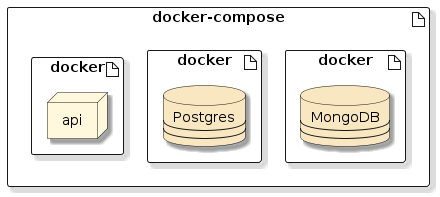
Figure 1. Our Services can be Managed using Docker Compose
|
||
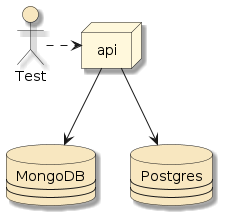
Figure 2. We want to Test API using Close-to-Real Services
|
How could we develop and test against those services? |
||
We could use in-memory/fakes, but that would not take advantage of how close we could get our tests to represent reality using Docker.
|
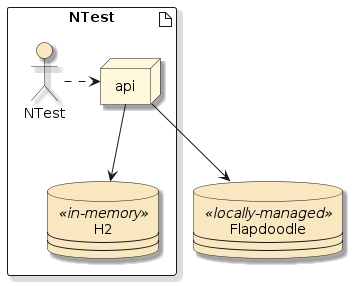
Figure 3. Testing with In-Memory/Local Resources
|
||
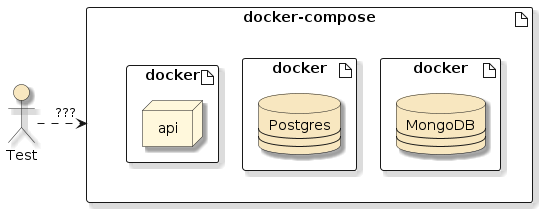
Figure 4. How Can We Test with Real Resources
|
What if we needed to test with a real or specific version of MongoDB, Postgres, or some other resource? We want to somehow integrate our development and testing with our capability to manage containers with Docker Compose and manage test lifecycles with Maven. |
||
We want to develop and debug within the IDE and still use containerized dependencies. 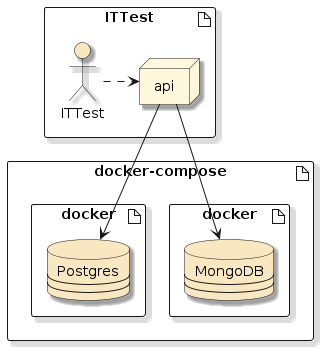
|
We want to potentially package our API into a Docker image and then test it in semi-runtime conditions using containerized dependencies. 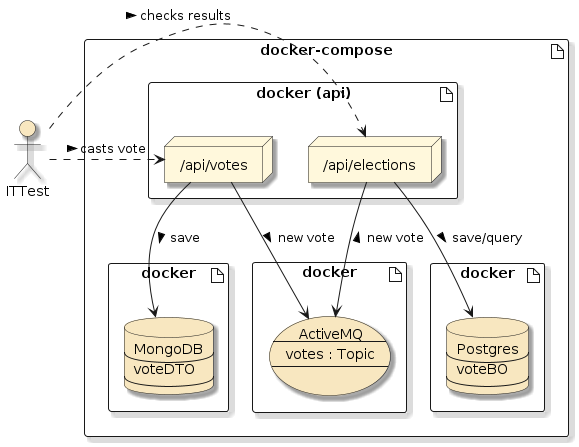
|
In this lecture, we will explore using Docker Compose as a development and Failsafe Integration Test aid.
1.1. Goals
You will learn:
-
how to automate a full end-to-end heavyweight Failsafe integration test with Maven and Docker Compose
-
how to again resolve networking issues when running in a CI/CD environment
-
how to address environment-specific JVM setup
1.2. Objectives
At the conclusion of this lecture and related exercises, you will be able to:
-
automate an end-to-end Failsafe integration test with Maven plugins and Docker Compose
-
setup host specifications relative to the host testing environment
-
insert a custom wrapper script to address environment-specific JVM processing options
2. Starting Point
I will start this Docker Compose Integration Test lecture with an example set of tests and application that simply establishes a connection to the services. We will cover more about database and connection options in the next several weeks during the persistence topics, but right now we want to keep the topic focused on setting up the virtual environment and less about the use of the databases specifically.
The examples will use an API controller and tests injected with an RDBMS ( |
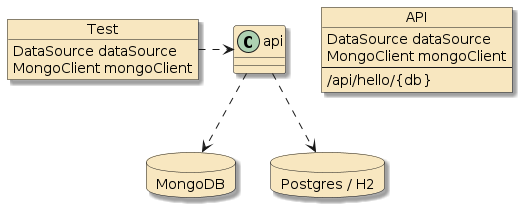
|
We will start with a Unit Integration Test (NTest) that configures the components with an in-memory H2 RDBMS — which is a common practice for this type of test.
-
Postgres does not provide an embedded/in-memory option. Postgres and H2 are both SQL-compliant relational databases, and H2 will work fine for this level of test.
-
MongoDB does not provide an embedded/in-memory option. I will cover some "embedded" MongoDB test options in the future persistence lectures. Until then, I will skip over the MongoDB testing option until we reach the Docker-based Maven Failsafe sections.
The real Postgres and MongoDB instances will be part of the follow-on sections of this lecture when we bring in Docker Compose.
2.1. Maven Dependencies
We add starter-data-jpa and starter-data-mongo dependencies to the module that will bootstrap the RDBMS and MongoDB database connections.
These dependencies are added with compile scope since this will be directly used by our deployed production code and not limited to test.
For RDBMS, we will need a Postgres dependency for test/runtime and an H2 dependency for test.
There is no src/main compile dependency on Postgres or H2.
The additional dependencies supply DB-specific implementations of relational interfaces that our src/main code does not need to directly depend upon.
<dependency> (1)
<groupId>org.springframework.boot</groupId>
<artifactId>spring-boot-starter-data-jpa</artifactId>
</dependency>
<dependency>
<groupId>org.springframework.boot</groupId>
<artifactId>spring-boot-starter-data-mongodb</artifactId>
</dependency>
<dependency> (2)
<groupId>org.postgresql</groupId>
<artifactId>postgresql</artifactId>
<scope>runtime</scope>
</dependency>
<dependency>
<groupId>com.h2database</groupId>
<artifactId>h2</artifactId>
<scope>test</scope>
</dependency>| 1 | MongoDB and RDBMS interfaces our implementation code must depend upon |
| 2 | RDBMS implementation code needed at test time or operational runtime |
2.2. Unit Integration Test Setup
The H2 In-memory Unit Integration Test shows an injected javax.sql.DataSource that will be supplied by the JPA AutoConfiguration.
There will be a similar MongoDB construct once we start using external databases.
import javax.sql.DataSource;
@SpringBootTest(classes={DockerComposeHelloApp.class,
ClientTestConfiguration.class},
webEnvironment = SpringBootTest.WebEnvironment.RANDOM_PORT)
@ActiveProfiles({"test","inmemory"})
class HelloH2InMemoryNTest {
@Value("${spring.datasource.url}")
private String expectedJdbcUrl;
@Autowired
private DataSource dataSource;The in-memory properties file supplies an H2 database that is suitable for running basic relational tests.
We will inject that value directly into the test and have the starter-data-jpa module use that same URL to build the DataSource.
#DB to use during Unit Integration tests
spring.datasource.url=jdbc:h2:mem:dockercompose2.3. Unit Integration Test
All we want to do during this example is to create a connection to the RDBMS database and verify that we have the expected connection. The snippet below shows a test that:
-
verifies a DataSource was injected
-
verifies the URL for connections obtained match expected
@Test
void can_get_connection() throws SQLException {
//given
then(dataSource).isNotNull(); (1)
String jdbcUrl;
//when
try(Connection conn=dataSource.getConnection()) { (2)
jdbcUrl=conn.getMetaData().getURL();
}
//then
then(jdbcUrl).isEqualTo(expectedJdbcUrl); (3)
then(jdbcUrl).isEqualTo(expectedJdbcUrl);
then(jdbcUrl).contains("jdbc:h2:mem"); (4)
}| 1 | container established javax.sql.DataSource starting point for SQL connections |
| 2 | establish connection to obtain URL using Java’s try-with-resources AutoCloseable feature for the connection |
| 3 | connection URL should match injected URL from property file |
| 4 | URL will start with standard jdbc URL for H2 in-memory DB |
2.4. DataSource Service Injection
The example contains a very simple Spring MVC controller that will return the database URL for the injected DataSource.
@RestController
@RequiredArgsConstructor
public class HelloDBController {
private final DataSource dataSource;
@GetMapping(path="/api/hello/jdbc",
produces = {MediaType.TEXT_PLAIN_VALUE})
public String helloDataSource() throws SQLException {
try (Connection conn = dataSource.getConnection()) {
return conn.getMetaData().getURL();
}
}
...2.5. DataSource Service Injection Test
The test invokes the controller endpoint and verifies the database URL is what is expected.
@Test
void server_can_get_jdbc_connection() {
//given
URI url = helloDBUrl.build("jdbc");
RequestEntity<Void> request = RequestEntity.get(url).build();
//when
ResponseEntity<String> response = anonymousUser.exchange(request, String.class);
//then
then(response.getStatusCode()).isEqualTo(HttpStatus.OK);
String jdbcUrl=response.getBody();
then(jdbcUrl).isEqualTo(expectedJdbcUrl); (1)
then(jdbcUrl).contains("jdbc:h2:mem"); (2)
}| 1 | database URL should match URL injected from property file |
| 2 | database URL should be a standard jdbc URL for an in-memory H2 database |
2.6. DataSource Service Injection Test Result
The following snippet shows a portion of the in-memory RDBMS test results. The snippet below shows the server-side endpoint returning the JDBC URL used to establish a connection to the H2 database.
GET /api/hello/jdbc, headers=[accept:"text/plain, application/json, application/xml, text/xml, application/*+json, application/*+xml, */*", user-agent:"masked", host:"localhost:54539", connection:"keep-alive"]] rcvd: [Content-Type:"text/plain;charset=UTF-8", Content-Length:"25", Date:"Tue, 06 Feb 2024 17:22:17 GMT", Keep-Alive:"timeout=60", Connection:"keep-alive"] jdbc:h2:mem:dockercompose
At this point we can do development with the injected DataSource and work primarily within the IDE (no IT lifecycle test).
A similar setup will be shown for MongoDB when we add Docker Compose.
Let’s start working on the Docker Compose aspects in the next section.
3. Docker Compose Database Services
We will first cover what is required to use the database services during development. Our sole intention is to be able to connect to a live Postgres and MongoDB from JUnit as well as the API component(s) under test.
3.1. Docker Compose File
The snippet below shows a familiar set of Postgres and MongoDB database services from the previous Docker Compose lecture.
For this lecture, I added the ports definition so that we could access the databases from our development environment in addition to later in the test network.
Both databases will be exposed to 0.0.0.0:port# on the Docker Host (which likely will be localhost during development). Postgres will be exposed using port 5432 and MongoDB using port 27017 on the Docker Host. We will have the opportunity to assign random available port numbers for use in automated Unit Integration Tests to keep tests from colliding.
services:
postgres:
image: postgres:12.3-alpine
environment:
POSTGRES_PASSWORD: secret
ports: #only needed when IT tests are directly using DB
- "${HOST_POSTGRES_PORT:-5432}:5432" (1) (3)
mongodb:
image: mongo:4.4.0-bionic
environment:
MONGO_INITDB_ROOT_USERNAME: admin
MONGO_INITDB_ROOT_PASSWORD: secret
ports: #only needed when IT tests are directly using DB
- "${HOST_MONGO_PORT:-27017}:27017" (2) (3)| 1 | Postgres will be available on the Docker Host: HOST_POSTGRES_PORT (possibly localhost:5432 by default) |
| 2 | MongoDB will be available on the Docker Host: HOST_MONGO_PORT (possibly localhost:27017 by default) |
| 3 | if only port# is specified, the port# will listen on all network connections (expressed as 0.0.0.0) |
3.2. Manually Starting Database Containers
With that definition in place, we can launch our two database containers exposed as 0.0.0.0:27017 and 0.0.0.0:5432 on the localhost.
0.0.0.0 is a value that means "all network interfaces" — internal-only (localhost) and externally exposed.
$ docker-compose -f src/main/docker/docker-compose.yml up mongodb postgres ... [+] Running 2/0 ✔ Container docker-postgres-1 Created 0.0s ✔ Container docker-mongodb-1 Created 0.0s Attaching to mongodb-1, postgres-1 ... -- $ docker ps CONTAINER ID IMAGE PORTS NAMES 9856be1d8504 mongo:4.4.0-bionic 0.0.0.0:27017->27017/tcp docker-mongodb-1 47d8346e2a78 postgres:12.3-alpine 0.0.0.0:5432->5432/tcp docker-postgres-1
3.3. Postgres Container IT Test
Knowing we will be able to have a live set of databases at test time, we can safely author an IT test that looks very similar to the earlier NTest except that is uses 2 new profile property files.
-
containerdb - is a profile that sets the base properties for remote Postgres (versus in-memory H2) and MongoDB instances. The host and port numbers will be dynamically assigned during that time by Maven plugins and a property filter.
-
containerdb-dev - is a profile that overrides test-time settings during development. The host and port numbers will be fixed values.
@SpringBootTest(classes={DockerComposeHelloApp.class,
ClientTestConfiguration.class},
webEnvironment = SpringBootTest.WebEnvironment.RANDOM_PORT)
//uncomment containerdb-dev when developing/running against a fixed instance
@ActiveProfiles({"test","containerdb","containerdb-dev"})
@Slf4j
class HelloPostgresContainerIT {
@Value("${spring.datasource.url}")
private String expectedJdbcUrl;
@Autowired
private DataSource dataSource;|
@ActiveProfile can be programmatically defined
We will cover the use of an ActiveProfilesResolver capability later in the course within the MongoDB section — that will allow the @ActiveProfile to be programmatically defined without source code change.
|
The primary containerdb property file is always active and will reference the Postgres and MongoDB databases using ${placeholders} for the Docker Host and port numbers.
#used when running local application Test against remote DB
spring.datasource.url=jdbc:postgresql://${ejava-parent.docker.hostname}:${host.postgres.port}/postgres (1)
spring.datasource.username=postgres
spring.datasource.password=secret
spring.data.mongodb.uri=mongodb://admin:secret@${ejava-parent.docker.hostname}:${host.mongodb.port}/test?authSource=admin (1)
| 1 | placeholders will be replaced by literal values in pom when project builds |
The containerdb-dev property file removes the ${placeholders} and uses localhost:fixed-port# to reference the running Postgres and MongoDB databases during development.
This must get commented out before running the automated tests using Maven and Failsafe during the build.
#used when running local application Test against remote DB spring.datasource.url=jdbc:postgresql://localhost:5432/postgres (1) spring.data.mongodb.uri=mongodb://admin:secret@localhost:27017/test?authSource=admin (1)
| 1 | this assumes Docker Host is localhost during active IDE development |
The net result of the layered set of property files is that the Postgres username and password will be re-used while the URLs are being wholesale replaced.
|
Placeholders are Replaced Before Runtime
Since we are using Maven resource filtering, the application-containerdb.properties placeholders will be replaced during the build.
That means the placeholders will contain literal values during test execution and cannot be individually overridden.
|
3.4. Postgres Container IT Result
The following snippet shows the example results of running the IT test within the IDE, with the "-dev" profile activated, and running against the Postgres database container manually started using Docker Compose.
GET http://localhost:54204/api/hello/jdbc, returned 200 OK/200
sent: [Accept:"text/plain, application/json, application/xml, text/xml, application/*+json, application/*+xml, */*", Content-Length:"0"]
rcvd: [Content-Type:"text/plain;charset=UTF-8", Content-Length:"41", Date:"Tue, 06 Feb 2024 16:58:58 GMT", Keep-Alive:"timeout=60", Connection:"keep-alive"]
jdbc:postgresql://localhost:5432/postgres (1)| 1 | last line comes from conn.getMetaData().getURL() in the controller |
From here, we can develop whatever RDBMS code we need to develop, set breakpoints, write/execute tests, etc. before we commit/push for automated testing.
3.5. MongoDB Container IT Test
We have a similar job to complete with MongoDB.
Much will look familiar.
In this case, we will inject the source database URL and a MongoClient that has been initialized with that same database URL.
import com.mongodb.client.MongoClient;
...
@SpringBootTest(classes={DockerComposeHelloApp.class,
ClientTestConfiguration.class},
webEnvironment = SpringBootTest.WebEnvironment.RANDOM_PORT)
//uncomment containerdb-dev when developing/running against a fixed instance
@ActiveProfiles({"test","containerdb","containerdb-dev"})
class HelloMongoContainerIT {
@Value("${spring.data.mongodb.uri}")
private String expectedMongoUrl;
@Autowired
private MongoClient mongoClient;We will verify the MongoClient is using the intended URL information.
Unfortunately, that is not a simple getter() — so we need to do some regular expression evaluations within a block of cluster description text.
@Test
void can_get_connection() throws SQLException, JsonProcessingException {
//given
then(mongoClient).isNotNull();
//when
String shortDescription = mongoClient.getClusterDescription().getShortDescription();
//then
new MongoVerifyTest().actual_hostport_matches_expected(expectedMongoUrl, shortDescription);
}The following snippet shows two (2) example cluster shortDescription Strings that can be returned.
{type=STANDALONE, servers=[{address=localhost:56295, type=STANDALONE, roundTripTime=20.3 ms, state=CONNECTED}]} (1)
{type=STANDALONE, servers=[{address=host.docker.internal:56295, type=STANDALONE, roundTripTime=20.3 ms, state=CONNECTED}]} (2)| 1 | example expected shortDescription() when Docker Host is localhost |
| 2 | example expected shortDescription() during automated testing within CI/CD Docker container when localhost is not the Docker Host |
The following snippet shows some of the details to extract the host:portNumber from the shortDescription and mongoDB URL to see if they match.
public class MongoDBVerifyTest {
//..., servers=[{address=localhost:56295, type=STANDALONE... (1)
private static final Pattern DESCR_ADDRESS_PATTERN = Pattern.compile("address=([A-Za-z\\.:0-9]+),");
//mongodb://admin:secret@localhost:27017/test?authSource=admin (2)
private static final Pattern URL_HOSTPORT_PATTERN = Pattern.compile("@([A-Za-z\\.:0-9]+)/");
void actual_hostport_matches_expected(String expectedMongoUrl, String description) {
Matcher m1 = DESCR_ADDRESS_PATTERN.matcher(description);
then(expectedMongoUrl).matches(url->m1.find(), DESCR_ADDRESS_PATTERN.toString());
Matcher m2 = URL_HOSTPORT_PATTERN.matcher(expectedMongoUrl);
then(expectedMongoUrl).matches(url->m2.find(), URL_HOSTPORT_PATTERN.toString());
then(m1.group(1)).isEqualTo(m2.group(1));
}| 1 | m1 is targeting the runtime result |
| 2 | m2 is targeting the configuration property setting |
3.6. MongoClient Service Injection
The following snippet shows a server-side component that has been injected with the MongoClient and will return the cluster short description when called.
@RestController
@RequiredArgsConstructor
@Slf4j
public class HelloDBController {
private final MongoClient mongoClient;
...
@GetMapping(path="/api/hello/mongo",
produces = {MediaType.TEXT_PLAIN_VALUE})
public String helloMongoClient() throws SQLException {
return mongoClient.getClusterDescription().getShortDescription();
}The following snippet shows an API test — very similar to the Postgres "container DB" test — that verifies we have MongoDB client injected on the server-side and will be able to communicate with the intended DB server when needed.
@Test
void server_can_get_mongo_connection() {
//given
URI url = helloDBUrl.build("mongo");
RequestEntity<Void> request = RequestEntity.get(url).build();
//when
String shortDescription = anonymousUser.exchange(request, String.class).getBody();
//then
new MongoVerifyTest().actual_hostport_matches_expected(expectedMongoUrl, shortDescription);
}3.7. MongoDB Container IT Result
The following snippet shows an exchange between the IT test client and the server-side components.
The endpoint returns the cluster short description text with the host:portNumber value from the injected MongoClient.
GET http://localhost:54507/api/hello/mongo, returned 200 OK/200
sent: [Accept:"text/plain, application/json, application/xml, text/xml, application/*+json, application/*+xml, */*", Content-Length:"0"]
rcvd: [Content-Type:"text/plain;charset=UTF-8", Content-Length:"110", Date:"Tue, 06 Feb 2024 17:19:09 GMT", Keep-Alive:"timeout=60", Connection:"keep-alive"]
{type=STANDALONE, servers=[{address=localhost:27017, type=STANDALONE, roundTripTime=70.2 ms, state=CONNECTED}] (1)
| 1 | last line comes from mongoClient.getClusterDescription().getShortDescription() call in the controller |
4. Automating Container DB IT Tests
We have reached a point where:
-
the server-side is injected with a database connection,
-
the integration tests inquire about that connection, and
-
the test results confirm whether the connection injected into the server has the correct properties
We can do that within the IDE using the -dev profile.
To complete the module, we need wire the test to be automated within the Maven build.
4.1. Generate Random Available Port Numbers
We already have the build-helper-maven-plugin automatically activated because of the application-it.properties activation file being in place.
The default plugin definition from the ejava-build-parent will generate a random available port# for server.http.port.
We will continue to use that for the API and now generate two additional port numbers for database communications.
The following snippet shows an extension of the parent plugin declaration to include ports to expose Postgres and MongoDB on the Docker Host.
<plugin>
<groupId>org.codehaus.mojo</groupId>
<artifactId>build-helper-maven-plugin</artifactId>
<executions>
<execution>
<id>reserve-network-port</id>
<configuration>
<portNames combine.children="append"> (1)
<portName>host.postgres.port</portName>
<portName>host.mongodb.port</portName>
</portNames>
</configuration>
</execution>
</executions>
</plugin>| 1 | two (2) additional portName s will be generated during the parent-defined process-resources phase |
|
There are at least two ways to extend a parent definition for collections like
|
The following snippet shows the impact of the above definition when executing the process-resources page.
$ mvn process-resources
...
[INFO] --- build-helper-maven-plugin:3.4.0:reserve-network-port (reserve-network-port) @ dockercompose-it-example ---
[INFO] Reserved port 55225 for server.http.port
[INFO] Reserved port 55226 for host.postgres.port
[INFO] Reserved port 55227 for host.mongodb.portWe will use these variables to impact the containers and integration tests.
4.2. Launch Docker Compose with Variables
With the port number variables defined, we can start the network of containers using Docker Compose. The following snippet shows using the io.brachu:docker-compose-maven-plugin to implement the execution.
<plugin>
<groupId>io.brachu</groupId>
<artifactId>docker-compose-maven-plugin</artifactId>
<configuration>
<projectName>${project.artifactId}</projectName> (1)
<workDir>${project.basedir}/src/main/docker</workDir> (2)
<file>${project.basedir}/src/main/docker/docker-compose.yml</file> (3)
<skip>${skipITs}</skip> (4)
<env> (5)
<HOST_API_PORT>${server.http.port}</HOST_API_PORT>
<HOST_POSTGRES_PORT>${host.postgres.port}</HOST_POSTGRES_PORT>
<HOST_MONGODB_PORT>${host.mongodb.port}</HOST_MONGODB_PORT>
</env>
<wait> (6)
<value>${it.up.timeout.secs}</value>
<unit>SECONDS</unit>
</wait>
<forceBuild>true</forceBuild> (7)
<removeOrphans>true</removeOrphans> (8)
</configuration>
<executions>
<execution>
<goals> (9)
<goal>up</goal>
<goal>down</goal>
</goals>
</execution>
</executions>
</executions>
</plugin>| 1 | project name identifies a common alias each of the services are scoped under |
| 2 | directory to resolve relative paths in docker-compose.yml file |
| 3 | we have placed the docker-compose.yml file in a sub-directory |
| 4 | we do not want to run this plugin if install is invoked with -DskipITs |
| 5 | these variables are expanded by Maven and passed into Docker Compose as environment variables |
| 6 | maximum time to wait for container to successfully start before failing |
| 7 | for source images, will force a build before running (e.g., run --build) |
| 8 | containers will be removed after being stopped (e.g., run --rm) |
| 9 | up already assigned to pre-integration-test and down assigned to post-integration-test |
|
There are several uses of a directory context at play. They each are used to resolve relative path references.
The simplest setup is when the Dockerfile and docker-compose.yml file(s) are at the root of the module.
In that case, the context defaults to If the This example tries to make the command line simple, while still automating by:
|
4.3. Filtering Test Resources
We also need to filter the test property files with our generated Maven properties:
-
ejava-parent.docker.hostname— hostname of the Docker Host running images. This is being determined in theejava-build-parentparent pom.xml. -
host.postgres.port— Docker Host port number to access Postgres -
host.mongodb.port— Docker Host port number to access MongoDB
The following snippet shows the source version of our property file — containing placeholders that match the generated Maven properties
spring.datasource.url=jdbc:postgresql://${ejava-parent.docker.hostname}:${host.postgres.port}/postgres (1) (2)
spring.datasource.username=postgres
spring.datasource.password=secret
spring.data.mongodb.uri=mongodb://admin:secret@${ejava-parent.docker.hostname}:${host.mongodb.port}/test?authSource=admin (1) (3)| 1 | ${ejava-parent.docker.hostname} is being defined in ejava-build-parent pom.xml |
| 2 | ${host.postgres.port} is being defined in this project’s pom.xml using build-helper-maven-plugin |
| 3 | ${host.mongodb.port} is being defined in this project’s pom.xml using build-helper-maven-plugin |
These are being defined in a file. Therefore we need to update the file’s values at test time. Maven provides first-class support for filtering placeholders in resources files. So much so, that one can define the filtering rules outside the scope of the resources plugin. The following (overly verbose) snippet below identifies two testResource actions — one with and one without filtering:
-
filtering=true — containerdb.properties will be expanded when copied
-
filtering=false — other resource files will be copied without filtering
<build>
<testResources>
<testResource>
<directory>src/test/resources</directory>
<filtering>true</filtering> (1)
<includes>
<include>application-containerdb.properties</include>
</includes>
</testResource>
<testResource>
<directory>src/test/resources</directory>
<filtering>false</filtering> (2)
<excludes>
<exclude>application-containerdb.properties</exclude>
</excludes>
</testResource>
</testResources>| 1 | all resources matching this specification will have placeholders subject to filtering |
| 2 | all resources subject to this specification will be copied as provided |
|
Target Specific Files when Filtering
When adding resource filtering, it is good to identify specific files to filter versus all files.
Doing it that way helps avoid unexpected and/or unwanted expansion to other resource files.
|
|
Resource File Copied to target Tree is modified
Maven is copying the resource file(s) from the src/test/resources tree to target/test-classes.
target/test-classes will be part of the test classpath.
Our configuration is adding an optional filtering to the copy process.
This does not change the original in src/test/resources.
|
You cannot just specify the filter=true specification.
If you do — the files that do not match the specification will not be copied at all.
|
The following snippet shows the result of processing the test resource files.
One file was copied (filtered-true) followed by five (5) files (filtered=false).
The test resource files are being copied to the target/test-classes directory.
$ mvn process-test-resources
...
[INFO] --- build-helper-maven-plugin:3.4.0:reserve-network-port (reserve-network-port) @ dockercompose-it-example ---
[INFO] Reserved port 56026 for server.http.port
[INFO] Reserved port 56027 for host.postgres.port
[INFO] Reserved port 56028 for host.mongodb.port
...
[INFO] --- maven-resources-plugin:3.3.1:testResources (default-testResources) @ dockercompose-it-example ---
[INFO] Copying 1 resource from src/test/resources to target/test-classes (1)
[INFO] Copying 5 resources from src/test/resources to target/test-classes (2)| 1 | 1 file copied with property filtering applied |
| 2 | remaining files copied without property filtering |
The snippet below shows the output result of the filtering.
The target/test-classes copy of the file has the known placeholders expanded to their build-time values.
$ cat target/test-classes/application-containerdb.properties
...
spring.datasource.url=jdbc:postgresql://localhost:56027/postgres (1)
spring.datasource.username=postgres
spring.datasource.password=secret
spring.data.mongodb.uri=mongodb://admin:secret@localhost:56028d/test?authSource=admin (2)| 1 | ${ejava-parent.docker.hostname} was expanded to localhost and ${host.postgres.port} was expanded to 56027 |
| 2 | ${ejava-parent.docker.hostname} was expanded to localhost and ${host.mongodb.port} was expanded to 56028 |
4.4. Failsafe
There are no failsafe changes required. All dynamic changes so far are being handled by the test property filtering and Docker Compose.
4.5. Test Execution
We start out test with a mvn clean verify to run all necessary phases.
The snippet below shows a high-level view of the overall set of module tests.
$ mvn clean verify
...
[INFO] --- build-helper-maven-plugin:3.4.0:reserve-network-port (reserve-network-port) @ dockercompose-it-example ---
[INFO] Reserved port 56176 for server.http.port
[INFO] Reserved port 56177 for host.postgres.port
[INFO] Reserved port 56178 for host.mongodb.port
...
[INFO] --- maven-resources-plugin:3.3.1:testResources (default-testResources) @ dockercompose-it-example ---
[INFO] Copying 1 resource from src/test/resources to target/test-classes
[INFO] Copying 5 resources from src/test/resources to target/test-classes
...
[INFO] --- maven-surefire-plugin:3.1.2:test (default-test) @ dockercompose-it-example ---
... (1)
[INFO] --- docker-compose-maven-plugin:1.0.0:up (default) @ dockercompose-it-example ---
...
[INFO] --- maven-failsafe-plugin:3.1.2:integration-test (integration-test) @ dockercompose-it-example ---
... (2)
[INFO] --- docker-compose-maven-plugin:1.0.0:down (default) @ dockercompose-it-example ---
...
[INFO] --- maven-failsafe-plugin:3.1.2:verify (verify) @ dockercompose-it-example ---
[INFO] ------------------------------------------------------------------------
[INFO] BUILD SUCCESS
[INFO] ------------------------------------------------------------------------
[INFO] Total time: 01:55 min| 1 | (*Test) Unit/Unit Integration Tests are run here |
| 2 | (*IT) Integration Tests are run here |
4.5.1. Test Phase
During the test phase, our tests/API run with the in-memory version of the RDBMS.
SpringBootTest is responsible for the random available port number without any Maven help.
[INFO] Running info.ejava.examples.svc.docker.hello.HelloH2InMemoryNTest
...
GET /api/hello/jdbc, headers=[accept:"text/plain, application/json, application/xml, text/xml, application/*+json, application/*+xml, */*", user-agent:"masked", host:"localhost:56181", connection:"keep-alive"]]
13:46:58.767 main DEBUG i.e.e.c.web.RestTemplateLoggingFilter#intercept:37
GET http://localhost:56181/api/hello/jdbc, returned 200 OK/200
...
jdbc:h2:mem:dockercompose4.5.2. Docker Compose Up
The Maven Docker Compose Plugin starts the identified services within the docker-compose.yml file during the pre-integration-test phase.
[INFO] --- docker-compose-maven-plugin:1.0.0:up (default) @ dockercompose-it-example ---
...
Network dockercompose-it-example_default Creating
Network dockercompose-it-example_default Created
Container dockercompose-it-example-mongodb-1 Creating
Container dockercompose-it-example-postgres-1 Creating
Container dockercompose-it-example-postgres-1 Created
Container dockercompose-it-example-mongodb-1 Created
Container dockercompose-it-example-postgres-1 Starting
Container dockercompose-it-example-mongodb-1 Starting
Container dockercompose-it-example-mongodb-1 Started
Container dockercompose-it-example-postgres-1 Started4.5.3. MongoDB Container Test Output
The following snippet shows the output of the automated IT test where the client and API are using generated port numbers to reach the API and MongoDB database. The API is running local to the IT test, but the MongoDB database is running on the Docker Host — which happens to be localhost in this case.
[INFO] Running info.ejava.examples.svc.docker.hello.HelloMongoDBContainerIT
...
GET http://localhost:56216/api/hello/mongo, returned 200 OK/200
...
{type=STANDALONE, servers=[{address=localhost:56178, type=STANDALONE, roundTripTime=25.2 ms, state=CONNECTED}]4.5.4. Postgres Container Test Output
The following snippet shows the output of the automated IT test where the client and API are using generated port numbers to reach the API and Postgres database. The API is running local to the IT test, but the Postgres database is running on the Docker Host — which also happens to be localhost in this case.
[INFO] Running info.ejava.examples.svc.docker.hello.HelloPostgresContainerIT
...
GET http://localhost:56216/api/hello/jdbc, returned 200 OK/200
...
jdbc:postgresql://localhost:56177/postgres5. CI/CD Test Execution
During CI/CD execution, the ${ejava-parent.docker.hostname} placeholder gets replaced with host.docker.internal and mapped to host-gateway inside the container to represent the address of the Docker Host.
The following snippet shows an example of the alternate host mapping.
Note that the API is still running local to the IT test — therefore it is still using localhost to reach the API.
$ docker-compose run mvn mvn clean verify
...
[INFO] --- build-helper-maven-plugin:3.4.0:reserve-network-port (reserve-network-port) @ dockercompose-it-example ---
[INFO] Reserved port 40475 for server.http.port
[INFO] Reserved port 41767 for host.postgres.port
[INFO] Reserved port 35869 for host.mongodb.port
...
[INFO] Running info.ejava.examples.svc.docker.hello.HelloMongoDBContainerIT
...
GET http://localhost:40475/api/hello/mongo, returned 200 OK/200 (1)
...
{type=STANDALONE, servers=[{address=host.docker.internal:35869, type=STANDALONE, roundTripTime=43.5 ms, state=CONNECTED}] (2)
...
[INFO] Running info.ejava.examples.svc.docker.hello.HelloPostgresContainerIT
...
GET http://localhost:40475/api/hello/jdbc, returned 200 OK/200 (1)
...
jdbc:postgresql://host.docker.internal:41767/postgres (2)| 1 | API is running local to IT tests, thus they use localhost to reach |
| 2 | Postgres and MongoDB containers are running on Docker Host, thus use host.docker.internal to reach |
6. Adding API Container
At this point in the lecture, we have hit most of the primary learning objectives I wanted to make except one: building a Docker image under test using Docker Compose.
6.1. API in Docker Compose
We can add the API to the Docker Compose file — the same as with Postgres and MongoDB. However, there are at least two differences
-
the API is dependent on the
postgresandmongodbservices -
the API is under development — possibly changing — thus should be built
Therefore, there is a separate build.dockerfile property to point to the source of the image and a depends_on property to identify the dependency/linkage to the other services.
api:
build:
context: ../../.. (1)
dockerfile: src/main/docker/Dockerfile (2)
image: dockercompose-hello-example:latest (3)
ports:
- "${HOST_API_PORT:-8080}:8080"
depends_on: (4)
- postgres
- mongodb
environment: (5)
- DATABASE_URL=postgres://postgres:secret@postgres:5432/postgres
- MONGODB_URI=mongodb://admin:secret@mongodb:27017/test?authSource=admin| 1 | directory where all relative paths will be based (${project.basedir}) |
| 2 | source Dockerfile to build image |
| 3 | name and tag for built and executed image |
| 4 | services to wait for and to add references in /etc/hosts |
| 5 | environment variables to set at runtime |
Adding this service to the Docker Compose file will cause the API image to build and container to start along with the Postgres and MongoDB containers.
6.2. API Dockerfile
The following API Dockerfile should be familiar to you — with the addition of the run_env.sh file.
It is a two stage Dockerfile where:
-
the elements of the final Docker image are first processed and staged
-
the elements are put into place and runtime aspects are addressed
FROM eclipse-temurin:21-jre AS builder (1)
WORKDIR /builder
COPY src/main/docker/run_env.sh .
ARG JAR_FILE=target/*-bootexec.jar
COPY ${JAR_FILE} application.jar
RUN java -Djarmode=tools -jar application.jar extract --layers --launcher --destination extracted
FROM eclipse-temurin:21-jre (2)
WORKDIR /application
COPY --from=builder /builder/extracted/dependencies/ ./
COPY --from=builder /builder/extracted/spring-boot-loader/ ./
COPY --from=builder /builder/extracted/snapshot-dependencies/ ./
COPY --from=builder /builder/extracted/application/ ./
COPY --chmod=555 --from=builder /builder/run_env.sh ./
#https://github.com/spring-projects/spring-boot/issues/37667
ENTRYPOINT ["./run_env.sh", "java","org.springframework.boot.loader.launch.JarLauncher"]| 1 | process/stage elements of the final image |
| 2 | final layout/format of elements and runtime aspects of image |
6.3. run_env.sh
I have added the run_env.sh to represent a wrapper around the Java executable. It is very common to do this when configuring the JVM execution. In this example, I am simply mapping a single string database URL to standard Spring Data properties.
Environment variables with the following format …
DATABASE_URL=postgres://postgres:secret@postgres:5432/postgres
MONGODB_URI=mongodb://admin:secret@mongodb:27017/test?authSource=admin... will be transformed into command line parameters with the following form.
--spring.data.datasource.url=jdbc:postgresql://host.docker.internal:5432/postgres
--spring.data.datasource.username=postgres
--spring.data.datasource.password=secret
--spring.data.mongodb.uri=mongodb://admin:secret@mongodb:27017/test?authSource=adminThe MongoDB URL is very trivial. Postgres will require a little work with the bash shell.
6.3.1. run_env.sh High Level Skeleton
The following snippet shows the high level skeleton of the run_env.sh script we will put in place to address all types of environment variables we will see in our environments.
The shell will launch whatever command was passed to it ("$@") and append the OPTIONS that it was able to construct from environment variables.
We will place this shell script in the src/main/docker directory to be picked up by the Dockerfile.
The resulting script was based upon the much more complicated example. I was able to simplify it by assuming the database properties would only be for Postgres and MongoDB.
#!/bin/bash
OPTIONS=""
#ref: https://raw.githubusercontent.com/heroku/heroku-buildpack-jvm-common/main/opt/jdbc.sh
if [[ -n "${DATABASE_URL:-}" ]]; then
# ...
fi
if [[ -n "${MONGODB_URI:-}" ]]; then
# ...
fi
exec $@ ${OPTIONS} (1)| 1 | executing the passed in arguments as the command line, in addition to the contents of ${OPTIONS} |
6.3.2. Script Output
When complete, a DATABASE_URL will be transformed into separate Spring Data JPA url, username, and password properties.
$ export DATABASE_URL=postgres://postgres:secret@postgres:5432/postgres && bash src/main/docker/run_env.sh echo (1) (2) --spring.datasource.url=jdbc:postgresql://postgres:5432/postgres --spring.datasource.username=postgres --spring.datasource.password=secret (3) $ unset DATABASE_URL (4)
| 1 | DATABASE_URL environment variable set with compound value |
| 2 | echo command executed with contents of ${OPTIONS} containing results of processing DATABASE_URL value |
| 3 | the contents of ${OPTIONS}; output by echo command |
| 4 | clearing the DATABASE_URL property from the current shell environment |
A MONGODB_URI will be pass through as a single URL using the Spring Data Mongo url property.
export MONGODB_URI=mongodb://admin:secret@mongo:27017/test?authSource=admin && bash src/main/docker/run_env.sh echo --spring.data.mongodb.uri=mongodb://admin:secret@mongo:27017/test?authSource=admin $ unset MONGODB_URI
Running that within Docker, results in the following.
docker run \
-e DATABASE_URL=postgres://postgres:secret@postgres:5432/postgres \ (1)
-e MONGODB_URI=mongodb://admin:secret@mongo:27017/test?authSource=admin \
-v `pwd`/src/main/docker/run_env.sh:/tmp/run_env.sh \ (2)
openjdk:17.0.2 \ (3)
/tmp/run_env.sh echo (4)
--spring.datasource.url=jdbc:postgresql://postgres:5432/postgres --spring.datasource.username=postgres --spring.datasource.password=secret --spring.data.mongodb.uri=mongodb://admin:secret@mongo:27017/test?authSource=admin (5)| 1 | -e sets environment variable for running Docker container |
| 2 | mapping run_env.sh in source tree to location within Docker container |
| 3 | using a somewhat vanilla Docker image |
| 4 | executing echo command using run_env.sh within Docker container |
| 5 | output of run_env.sh after processing the -e environment variables |
Lets break down the details of run_env.sh.
6.3.3. DataSource Properties
The following script will breakout URL, username, and password using bash regular expression matching and turn them into Spring Data properties on the command line.
#DATABASE_URL=postgres://postgres:secret@postgres:5432/postgres
if [[ -n "${DATABASE_URL:-}" ]]; then
pattern="^postgres://(.+):(.+)@(.+)$" (1)
if [[ "${DATABASE_URL}" =~ $pattern ]]; then (2)
JDBC_DATABASE_USERNAME="${BASH_REMATCH[1]}"
JDBC_DATABASE_PASSWORD="${BASH_REMATCH[2]}"
JDBC_DATABASE_URL="jdbc:postgresql://${BASH_REMATCH[3]}"
OPTIONS="${OPTIONS} --spring.datasource.url=${JDBC_DATABASE_URL} "
OPTIONS="${OPTIONS} --spring.datasource.username=${JDBC_DATABASE_USERNAME}"
OPTIONS="${OPTIONS} --spring.datasource.password=${JDBC_DATABASE_PASSWORD}"
else
OPTIONS="${OPTIONS} --no.match=${DATABASE_URL}" (3)
fi
fi| 1 | regular expression defining three (3) extraction variables: username, password, and URI snippet |
| 2 | if the regular expression finds a match, we will pull that apart and assemble the properties using BASH_REMATCH |
| 3 | if no match is found, --no.match is populated with the DATABASE_URL to be printed for debug reasons |
6.3.4. MongoDB Properties
The Mongo URL we are using can be passed in as a single URL property.
If Postgres was this straight forward, we could have stuck with the CMD option.
if [[ -n "${MONGODB_URI:-}" ]]; then
OPTIONS="${OPTIONS} --spring.data.mongodb.uri=${MONGODB_URI}"
fi
6.4. API Container Integration Test
The API Container IT test is very similar to the others except that it is client-side only.
That means there will be no DataSource or MongoClient to inject and the responses from the API calls should return URLs that reference the postgres:5432 and mongodb:27017 host and port numbers — matching the Docker Compose configuration.
@SpringBootTest(classes=ClientTestConfiguration.class, (1)
webEnvironment = SpringBootTest.WebEnvironment.NONE) (2)
@ActiveProfiles({"test","it"})
//we have project Mongo dependency but don't have or need Mongo for this remote client
@EnableAutoConfiguration(exclude = { (3)
MongoAutoConfiguration.class,
MongoDataAutoConfiguration.class
})
@Slf4j
class HelloApiContainerIT {
@Autowired
private RestTemplate anonymousUser;| 1 | not using @SpringBootApplication class |
| 2 | not running a local web server |
| 3 | helps eliminate meaningless MongoDB errors in the client |
I am going to skip over some testing setup details that I am pretty sure you can either guess or find by inspecting the source.
The following test contacts the API running within a container within the Docker Compose network and verifies it is using a database connection to a host named postgres and using port 5432.
@Test
void server_can_get_jdbc_connection() {
//given
String name="jim";
URI url = helloDBUrl.build("jdbc");
RequestEntity<Void> request = RequestEntity.get(url).build();
//when
String jdbcUrl = anonymousUser.exchange(request, String.class).getBody();
//then
then(jdbcUrl).contains("jdbc:postgresql");
}The following test contacts the API as well to verify it is using a database connection to a host named mongodb and using port 27017.
@Test
void server_can_get_mongo_connection() {
//given
URI url = helloDBUrl.build("mongo");
RequestEntity<Void> request = RequestEntity.get(url).build();
//when
String shortDescription = anonymousUser.exchange(request, String.class).getBody();
//then
new MongoVerifyTest().actual_hostport_matches_expected(expectedMongoUrl, shortDescription);
}6.4.1. Building and Running with API Service
The primary difference in the build — after adding the API service — is the building of the API according to the Dockerfile instructions and then starting all the images during the pre-integration-test phase.
[INFO] --- docker-compose-maven-plugin:1.0.0:up (default) @ dockercompose-it-example ---
#0 building with "desktop-linux" instance using docker driver
#1 [api internal] load build definition from Dockerfile
#1 transferring dockerfile: 788B 0.0s done
#1 DONE 0.0s
#2 [api internal] load metadata for docker.io/library/eclipse-temurin:21-jre
#2 DONE 0.0s
#3 [api internal] load .dockerignore
#3 transferring context: 2B done
#3 DONE 0.0s
#4 [api builder 1/5] FROM docker.io/library/eclipse-temurin:21-jre
#4 DONE 0.0s
#5 [api internal] load build context
#5 transferring context: 63.78MB 1.2s done
#5 DONE 1.2s
#6 [api builder 2/5] WORKDIR /builder
#6 CACHED
#7 [api builder 3/5] COPY src/main/docker/run_env.sh .
#7 CACHED
#8 [api builder 4/5] COPY target/*-bootexec.jar application.jar
#8 DONE 0.6s
#9 [api builder 5/5] RUN java -Djarmode=tools -jar application.jar extract --layers --launcher --destination extracted
#9 DONE 1.6s
#10 [api stage-1 3/7] COPY --from=builder /builder/extracted/dependencies/ ./
#10 CACHED
#11 [api stage-1 4/7] COPY --from=builder /builder/extracted/spring-boot-loader/ ./
#11 CACHED
#12 [api stage-1 5/7] COPY --from=builder /builder/extracted/snapshot-dependencies/ ./
#12 CACHED
#13 [api stage-1 6/7] COPY --from=builder /builder/extracted/application/ ./
#13 CACHED
#14 [api stage-1 2/7] WORKDIR /application
#14 CACHED
#15 [api stage-1 7/7] COPY --chmod=555 --from=builder /builder/run_env.sh ./
#15 CACHED
#16 [api] exporting to image
#16 exporting layers done
#16 writing image sha256:cadb45a28f3e8c2d7b521ec4ffda5276e72cbb147225eb1527ee4356f6ba44cf done
#16 naming to docker.io/library/dockercompose-hello-example:latest done
#16 DONE 0.0s
#17 [api] resolving provenance for metadata file
#17 DONE 0.0s
Network dockercompose-it-example_default Creating
Network dockercompose-it-example_default Created
Container dockercompose-it-example-postgres-1 Creating
Container dockercompose-it-example-mongodb-1 Creating
Container dockercompose-it-example-postgres-1 Created
Container dockercompose-it-example-mongodb-1 Created
Container dockercompose-it-example-api-1 Creating
Container dockercompose-it-example-api-1 Created
Container dockercompose-it-example-mongodb-1 Starting
Container dockercompose-it-example-postgres-1 Starting
Container dockercompose-it-example-mongodb-1 Started
Container dockercompose-it-example-postgres-1 Started
Container dockercompose-it-example-api-1 Starting
Container dockercompose-it-example-api-1 Started6.4.2. API Container IT CI/CD Test Output
The following snippet shows key parts of the API Container IT test output when running within the CI/CD environment.
[INFO] Running info.ejava.examples.svc.docker.hello.HelloApiContainerIT
...
GET http://host.docker.internal:37875/api/hello/jdbc, returned 200 OK/200 (1)
...
jdbc:postgresql://postgres:5432/postgres (2)
...
GET http://host.docker.internal:37875/api/hello/mongo, returned 200 OK/200 (1)
...
{type=STANDALONE, servers=[{address=mongodb:27017, type=STANDALONE, roundTripTime=79.6 ms, state=CONNECTED}] (3)| 1 | API is running in remote Docker image on Docker Host — which is not localhost |
| 2 | API is using a Postgres database for its DataSource.
Postgres is running on a host known to the API as postgres because of the Docker Compose file dependency mapping |
| 3 | API is using a MongoDB database for its MongoClient.
MongoDB is running on a host known to the API as mongodb because of the Docker Compose file dependency mapping |
7. Summary
In this module, we learned:
-
to integrate Docker Compose into a Maven integration test phase
-
to wrap the JVM execution in a wrapper script to process custom runtime options
-
to address development, build, and CI/CD environment impact to hostnames and port numbers.